So it turned out that a simple SSH Tunnel doesn't always accomplish what is needed. An SSH Tunnel is great for applications that are able to redirect their own packets to a different proxy, but what about applications that don't natively support proxies?
One alternative is to use a VPN Tunnel, in most cases this will work great, but in some networks VPN packets are restricted. Also VPN networks doesn't typically run on natively installed software. To solve this issue I turned once again to Linux which seems to have the best collection of geeky programs natively installed.
Step 1: I downloaded VirtualBox which is an OS simulator.
Step 2: I downloaded an ISO file of Ubuntu linux.
Step 3: Download the tsocks .deb file, you may need a normal SSH tunnel if web traffic to that site is being blocked:
Go to this website, scroll to the very bottom, and click on the link for the correct version of linux and 32 vs 64 bit OS.
Under the Download Mirrors section click on "select mirror".
Click on the binary package link to download the .deb file.
Step 4: Install the tsocks .deb file.
Step 5: Edit the tsocks file, first rename the default file then modify the original file.
sudo mv /etc/tsocks.conf /etc/tsocks.conf.old
sudo nano /etc/tsocks.conf
Step 6: Add the following two lines to the file:
server = 127.0.0.1
server_port = 6060
these lines tell tsocks to redirect all traffic fed through it to the local loopback ip using port 800.
Step 7: Start up a ssh session accepting traffic on the port that tsocks is now configured to send it on.
ssh -C -D6060 -v -v user@www.domain.us
The -v -v are two levels of verbose troubleshooting, you only need to use them if you want to watch what is happening inside the tunnel.
Step 8: Open another command prompt, and startup a firefox session through tsocks. I used firefox simply because it is a decent browser and is the default one installed on linux. Use the following command at a command prompt.
sudo tsocks firefox
With this setup all firefox's child processes should be tunneled through the tsocks connection as well which includes things like voice calls or video chats started from the web browser but running on different ports. Replacing firefox with the command for other applications you can try tunneling them through the tsocks connection as well.
Steps 7 and 8 will need to be repeated every time you want to initiate the tunnel from now on.
Getting your audio, and other USB devices to work correctly through the virtual machine is a whole different issue. If you have too many problems with this try using a regular Linux install instead of a virtual box.
Monday, December 26, 2011
Thursday, December 22, 2011
Cancel a remotely initiated shutdown
If a shutdown of your system has been initiated remotely you will see a dialog similar to this:

To kill this dialog and cancel the shutdown, open up a command prompt window as administrator. Then issue the following command:
shutdown -a
The "a" stands for abort. You can also use the shutdown command to initiate your own shutdown of remote systems. You can send messages and manipulate many different aspects of the windows shutdown procedure with this command and its parameters.
To kill this dialog and cancel the shutdown, open up a command prompt window as administrator. Then issue the following command:
shutdown -a
The "a" stands for abort. You can also use the shutdown command to initiate your own shutdown of remote systems. You can send messages and manipulate many different aspects of the windows shutdown procedure with this command and its parameters.
Thursday, December 15, 2011
Cancel restart from automatic updates
Have you ever been working on a very important project and needed to put off the forced restart that many system administrators have setup on their domain?
As long as you have local admin rights it is a simple process of running the following command from the command prompt.
sc stop wuauserv
Sc.exe is part of the windows resource toolkit, it is called Service Control and can be used for all sorts of service manipulation. The stop word is fairly self explanitory. The final word is simply the name of the service to be stopped, in this case the service running the windows update that controls the annoying dialog.
As long as you have local admin rights it is a simple process of running the following command from the command prompt.
sc stop wuauserv
Sc.exe is part of the windows resource toolkit, it is called Service Control and can be used for all sorts of service manipulation. The stop word is fairly self explanitory. The final word is simply the name of the service to be stopped, in this case the service running the windows update that controls the annoying dialog.
Monday, December 12, 2011
Secure Shell Tunneling
Recently I have had need to get to some websites that were not reachable from my current network location. They weren't bad websites, just a password storage site and some school related information.
So I started looking around at the various proxy solutions to see what they had to offer, unfortunately, most free proxies have been blocked on many networks in the US for the obvious reason that they help people bypass browsing limitations placed on them. You can find a listing of many such proxy ips here at: http://hidemyass.com
This site also offers another kind of proxy called the web-based proxy which allows you to tell their website where you want to go and it will act as a wrapper fetching the content you want inside of itself. The downside to this method is the ways that the page masks it's content from DNS and IP blocker often leaves the page unusable if the destination page is complex enough.
Fortunately there is a third solution which I was recently taught about called SSH tunneling. I already love dealing with remote servers so this plays right into my skill-set and has become an easy favorite. Skill-set might be pushing it a bit far since there really is no skill-set required to implement the tunnel, all the required server software is already naively built into *nix servers and the client end can be downloaded for free.
To route your web traffic over an ssh tunnel first you need some form of ssh client, I use windows so I typically use putty.exe. Other methods can be read about here: Free SSH. You will need an account on a remote SSH/*nix server that you can reach. If you don't have one you can risk using a free one from a list such as this: SSH Proxy List; keep in mind that any server you log into could potentially be tracking or reading any and all data you send through it, including passwords to all your accounts.
You should now be able to reach any website that you can resolve a name to an ip for. If you need a free and open DNS server you can use Googles: 8.8.4.4 or 8.8.8.8.
So I started looking around at the various proxy solutions to see what they had to offer, unfortunately, most free proxies have been blocked on many networks in the US for the obvious reason that they help people bypass browsing limitations placed on them. You can find a listing of many such proxy ips here at: http://hidemyass.com
This site also offers another kind of proxy called the web-based proxy which allows you to tell their website where you want to go and it will act as a wrapper fetching the content you want inside of itself. The downside to this method is the ways that the page masks it's content from DNS and IP blocker often leaves the page unusable if the destination page is complex enough.
Fortunately there is a third solution which I was recently taught about called SSH tunneling. I already love dealing with remote servers so this plays right into my skill-set and has become an easy favorite. Skill-set might be pushing it a bit far since there really is no skill-set required to implement the tunnel, all the required server software is already naively built into *nix servers and the client end can be downloaded for free.
To route your web traffic over an ssh tunnel first you need some form of ssh client, I use windows so I typically use putty.exe. Other methods can be read about here: Free SSH. You will need an account on a remote SSH/*nix server that you can reach. If you don't have one you can risk using a free one from a list such as this: SSH Proxy List; keep in mind that any server you log into could potentially be tracking or reading any and all data you send through it, including passwords to all your accounts.
- With your remote account and putty.exe in hand, start up putty.
- Under Connection/SSH/Tunnels create a new source port, can be any port you choose that is not being used; for destination choose dynamic.
- Under Session type in the IP or host name as well as Port number (typically 22 for SSH connections).
- Choose a connection type of SSH and click open.
- It will probably prompt you to store the key in the registry, go ahead and do it.
- Login to the remote server with your username and password.
- Next, in your web browser, get into its settings/network connections/proxy servers; you will want to configure a manual proxy server and set the SOCKS Host to 127.0.0.1 (which is your own computer that now has an open ssh connection)
- Enter the port you choose when you created the tunnel configuration in putty.
- And save.
You should now be able to reach any website that you can resolve a name to an ip for. If you need a free and open DNS server you can use Googles: 8.8.4.4 or 8.8.8.8.
Friday, December 9, 2011
Power Over Ethernet in Switch-port Modules
I recently ran into a rather interesting issue regarding enabling POE for a switch-port module. Those of you who have worked with routers extensively for years are probably well aware of both the problem and the solution, however those of us who have only a years experience managing them need some nudges in the right direction some times.
Problem:
Now for the problem. We had done some recent updates on our networks routers adding sticky mac configurations to the switch-port modules inside them. After the update a few of our users started reporting that their IP phones would no longer power up. Their computers hanging off the same switch-port modules were all working fine. But not all switch-port modules were having the issue.
Solution:
After spending hours going through the configs we sought external help. I was lucky enough that the first person I talked to had not only heard of the issue but had been able to find a solution. The solution was so simple it is almost embarrassing to post it. I learned that POE for routers modules is tied to the default VLAN for that router, in order to allow power to flow through to the switch-port module we needed to trunk the default vlan through on the switch-port modules trunk port, in our case vlan 1.
As soon as we trunked vlan1 through everything powered up and life was good again. For security reasons we had been trained to shut the default vlan down and never use it. It never occurred to me to check to see if a vlan, which was always administratively down, had access. It is still rather odd that power flows even though the interface is down, yet still requires the interface on the trunk port.
Problem:
Now for the problem. We had done some recent updates on our networks routers adding sticky mac configurations to the switch-port modules inside them. After the update a few of our users started reporting that their IP phones would no longer power up. Their computers hanging off the same switch-port modules were all working fine. But not all switch-port modules were having the issue.
Solution:
After spending hours going through the configs we sought external help. I was lucky enough that the first person I talked to had not only heard of the issue but had been able to find a solution. The solution was so simple it is almost embarrassing to post it. I learned that POE for routers modules is tied to the default VLAN for that router, in order to allow power to flow through to the switch-port module we needed to trunk the default vlan through on the switch-port modules trunk port, in our case vlan 1.
As soon as we trunked vlan1 through everything powered up and life was good again. For security reasons we had been trained to shut the default vlan down and never use it. It never occurred to me to check to see if a vlan, which was always administratively down, had access. It is still rather odd that power flows even though the interface is down, yet still requires the interface on the trunk port.
Saturday, December 3, 2011
Logitech USB Headset Low Volume
My mother was having problems with her Logitech USB headset, we would be chatting and she was having trouble hearing me. It took a little while but she finally came across a rather unique solution on the Internet.
A few days later she lost the ability to use her headset at all, I couldn't even hear her. After some basic troubleshooting I suggested that she try restoring her computer to date prior in which it worked. This worked and I was once again able to hear her, however she was no longer able to hear me very well. I looked through my email and found the solution she used once before and using that she made adjustments to her volume until things worked normally again.
She then had a feedback problem which she used a prior blog post of mine which talked about muting the microphone to fix.
I don't know where on the Internet she got the following quote, if anyone knows let me know so I can give credit to the original poster.
A few days later she lost the ability to use her headset at all, I couldn't even hear her. After some basic troubleshooting I suggested that she try restoring her computer to date prior in which it worked. This worked and I was once again able to hear her, however she was no longer able to hear me very well. I looked through my email and found the solution she used once before and using that she made adjustments to her volume until things worked normally again.
She then had a feedback problem which she used a prior blog post of mine which talked about muting the microphone to fix.
I don't know where on the Internet she got the following quote, if anyone knows let me know so I can give credit to the original poster.
I have a logitech usb 250 headset that suddenly one day the volume was verly low on the headset. Have tried and searched for a solution but nothing worked. Today i found a solution that worked for me.I agree with the original poster that this is a very strange solution, but it work. I hope this helps someone with their own issues, and hopefully Logitech will come out with an updated driver that solves these issues.
Try this:
1. Open control panel
2. Open sound/playback devices
3. Select Logitech USB Headset, and click on the Properties
4. Opel Levels tab, and click on Balance button
5. Slide one of the sliders so that the values are different, for example top at 100, and bottom at 99
Tuesday, October 11, 2011
DSL Speed Issue
I ran into a rather intriguing problem recently. My mothers DSL was very slow, she wasn't even getting half of what she paid for. After an upgrade she still didn't see any increase in speed.
The customer representatives said it was because she was too far from the source to get any better speed; which I knew could be a potential factor, however her issue seemed greater than just that. After a great deal of pain and effort one company tech finally had my mother unplug her phone from the DSL filter and immediately all the speed was received.
So we learned that the little DSL filters are not capable of supporting both a computer and a phone. I assume separating two signals instead of one is just too much for the small devices to handle. Using a separate filter solved the issue and allowed my mother to have both fast internet and a working land line.
Monday, August 22, 2011
Microphone feedback problem
I recently ran into a feedback issue where my microphone was feeding back into the speakers. After a little troubleshooting I learned that muting the microphone fixed the issue which was to be expected.
Quite by chance I discovered that even with the microphone muted in the advanced sound properties on my computer the microphone on my headset still worked. So I have come to the conclusion that somehow a second microphone driver got installed on the computer and when I mute it the issue goes away.
Quite by chance I discovered that even with the microphone muted in the advanced sound properties on my computer the microphone on my headset still worked. So I have come to the conclusion that somehow a second microphone driver got installed on the computer and when I mute it the issue goes away.
Saturday, July 2, 2011
File not found for .net page
I recently had an error on a new IIS server where it would always return an error for .aspx files. Other files would work just fine. If I changed the version of .net that the site ran in the IIS settings down to v1 it would find the file, just error out because the code wasn't designed for it.
I finally solved the problem by re-installing v2 of the .net run-time. It seems the install got corrupted.
Saturday, January 8, 2011
Microsoft's SkyDrive and Online Office Suite
I just found something very interesting.
I have been using Google for just about everything I can think of in my life, so unfortunately for now Microsoft has missed the boat of having me as their customer online. I still have an account with them but don't use it all that frequently. The main reason for this is that Microsoft has always offered an inferior product online to almost any other company out there.
At first their only offering was Hotmail, not bad and it certainly revolutionized the world of free online email, but it didn't keep up for long; it was a great innovation and they captured the online world with it. But then they slept on it, the few improvements made didn't keep up with other companies online offerings. Then came the "Live" branding and a new level of effort was put into their online free products. They greatly improved, once again surpassing much of the competition, however they are still playing catchup to Google in this area. During this period Google has captured a good chunk of their user base, especially the tech minded people.
The online world started expanding from just email offerings to online storage and office suites. Google was the first of the two giants to hop on board with free online office documents and forms of online storage. Then Microsoft came out with a massive free online storage offering trying to dwarf it's competition. I even use this for the shear volume they offered; at one time it was 20GB.
Most recently they have finally caught up to Google's online office suite offering. There have been quite a few smaller companies offering online office sweets for free, but the convenience wasn't there for me. Extra logins, slow load times, etc, all kept me away and happy with Google's ever improving version of office applications. Now it appears Microsoft has finally rolled out a free version of their office suite completely usable online.
With this Microsoft is once again within sight behind Google and I have hope that Google will be given a run for their money. However, I will continue to stay with Google for now for two reasons. One, I am already entrenched there and moving would be hard. Two, Microsoft still has very busy graphics intensive pages that just don't feel like a pleasant environment to me. Also their organization is still lacking. Google has a simple and consistent organization that makes it easy to find all my stuff. While Microsoft has gotten better, their online environment still feels confusing, unintuitive, and heavy.
But, for those who want an alternative to Google's online documents. Microsoft is now a good alternative. I'm very happy to see this progress on their part, I was almost ready to write off Microsoft as having given up in the online race.
Saturday, January 1, 2011
Latitude Tracker - Google Chrome Browser Extension
-------------
Edit: I originally intended on hosting this Chrome Extension on the chrome extensions website. But then I discovered that google had locked out all developers unless they paid a $5 fee for the privilege of giving away free programs to people. I expect google will probably find a better solution for the problem they were trying to fix, but in the meantime I'd still like to make this extension available to people, so I zipped it and uploaded it to google docs. Click on the title to download it.
Unfortunately you will have to manually install it by:
1. unzip/unpack it to a folder
2. open chrome ( web browser )
3. click the Wrench button/tools/extensions
4. click Developer Mode
5. click Load Unpacked Extension
6. select the directory you just created when you unzipped the file and press ok.
-------------
This is v0.3, a kind of google beta, if you will.
It is designed for laptop users to keep their Google Latitude positions automatically updated.
Features:
1. Shows your current location on a map.
2. Updates your latitude account with your location periodically.
3. option to set how long ( in minutes ) between updates. default 5
4. option to set how long ( in minutes ) it checks back if an error occurs. default 1
5. option to turn it off, or update with a custom position in coordinates. default auto
Currently it updates your Latitude account every 5 minutes, as well as shows you a nice little popup with your position in coordinates and on a google map.
Screenshot:
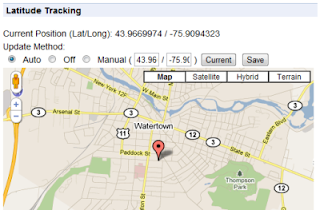
Credits:
I have to thank the "Google Latitude Updater" project from google code which doesn't seem to have made it to production, but had some crucial code to help me over a rough spot.
Also the "Geo Location" chrome extension which can be found on the chrome extensions site. The popup and geo locating code showing your position on the map actually came from there; I intend to add to it in future versions, but for now not much has been changed.
Geo Location Extension developed by thomasamsler.org
Subscribe to:
Posts (Atom)